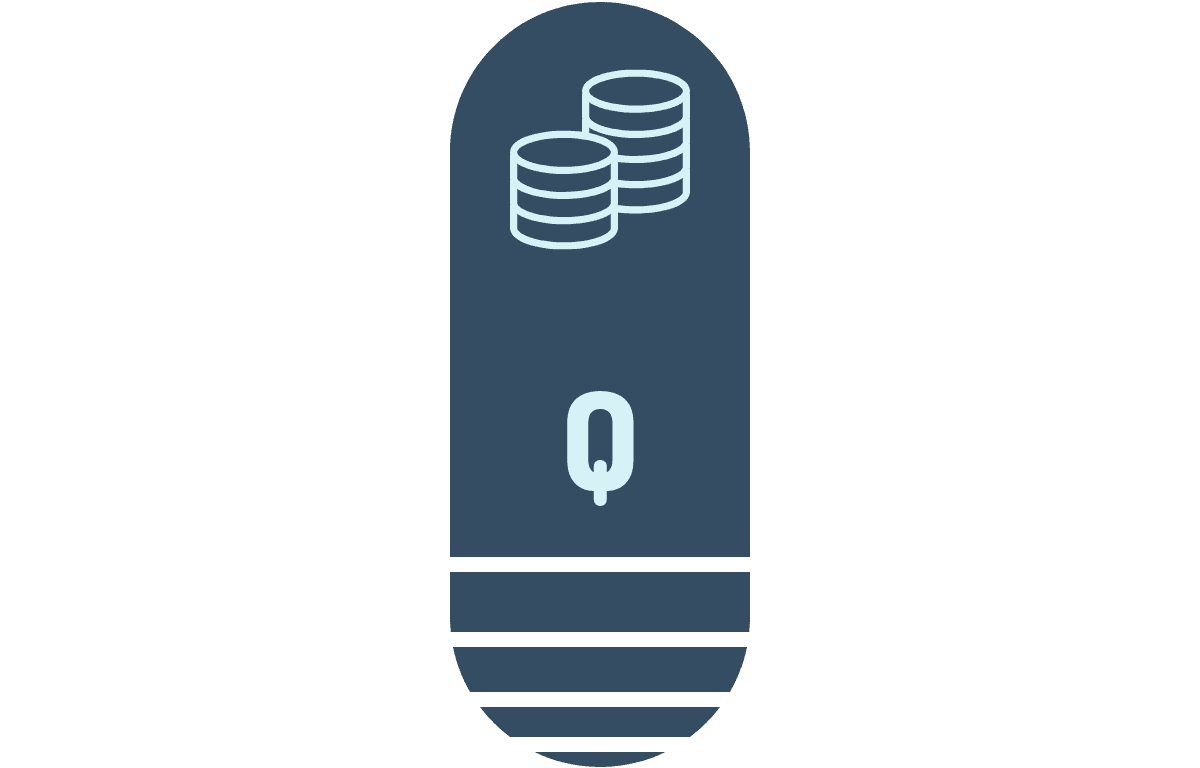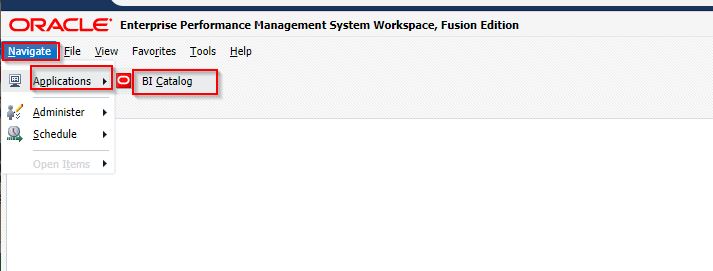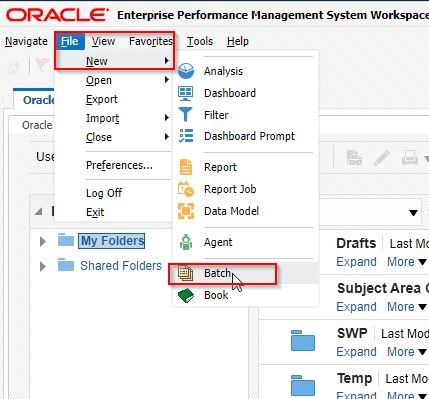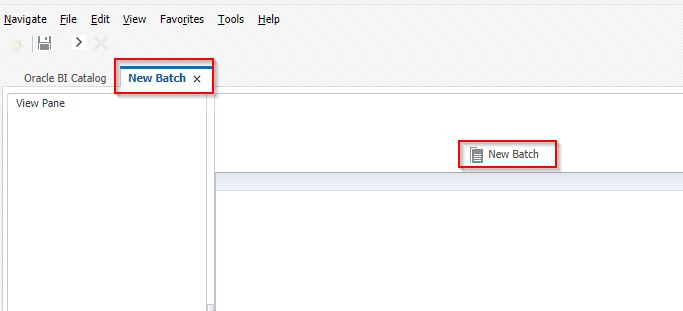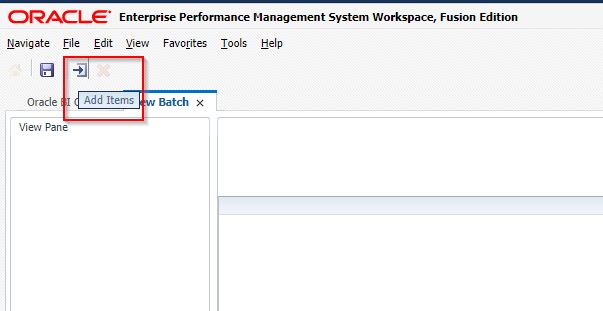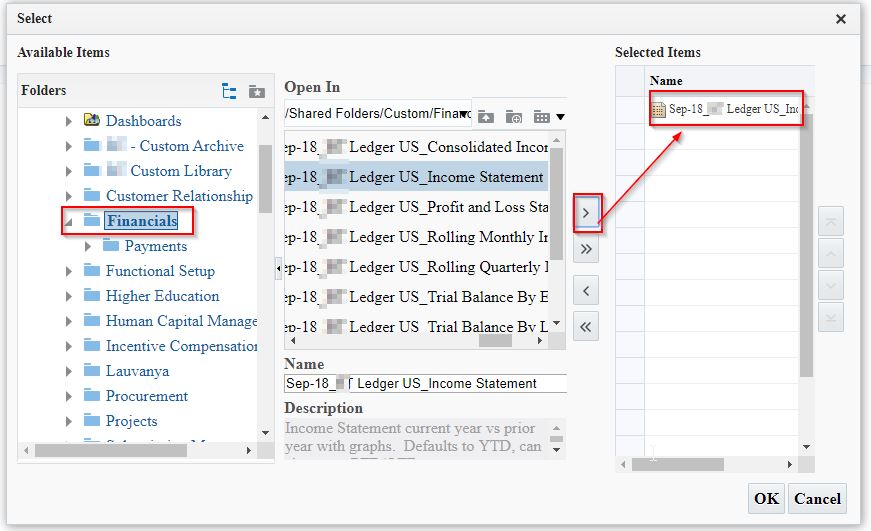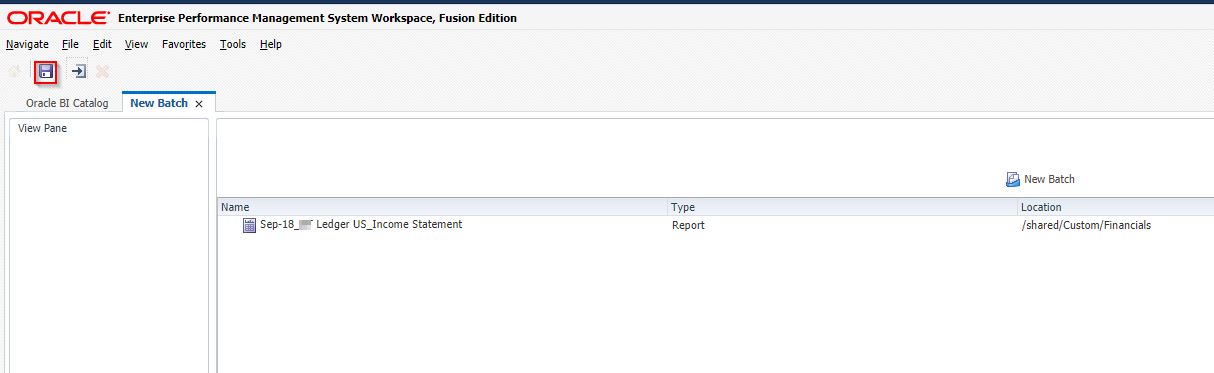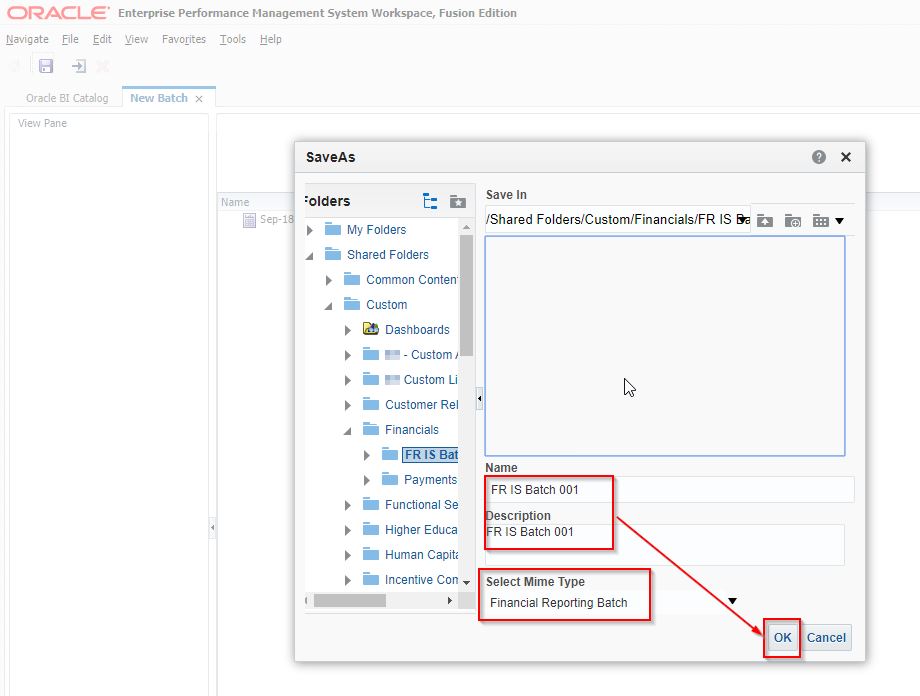If you have been working with Oracle EPM you may already know that there is an option to perform bursting of FR reports. If you work in ERP, you may already know that you can perform bursting of BI Reports. In the next few blog posts I will try to show both the ERP and EPM developers how to perform bursting of a FR Report in ERP. In this post we will look at how to create a batch.
Pre-Requisites
The following are pre-requisites:
- Access to cloud ERP BI catalog
- Access to Financial Reporting Center and FR Workspace
- Create a FR report
Create a Batch
Navigate to Financial Reporting Work space. Once you are there click on Navigate > Applications > BI Catalog
This will open the BI catalog. Follow along by checking the screenshots
After the BI Catalog opens, you can click on File > New > Batch as show below
This opens the New batch window. You can see that in the below screenshot.
The next step is to add the FR report to the batch. Click the “Add Items” button to open the catalog browser. See the below screenshot for more details.
Keep in mind that you can add more than one FR report to the batch.
Navigate to the folder where you have saved the FR Report in the BI Catalog. Select the FR Report and add it to the batch.
You can add more FR reports. Once finished, click OK to return to the Batch.
The final step is to save the Batch to a folder in BI Catalog. Click on the Save button, give the batch a name and save it to a folder.
That concludes this post. In the next post we will look at how to schedule the Batch and how to provide email id so that the output is emailed to you. Let me know if you have questions. As always your feedback is greatly appreciated.